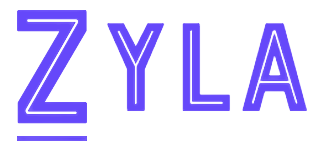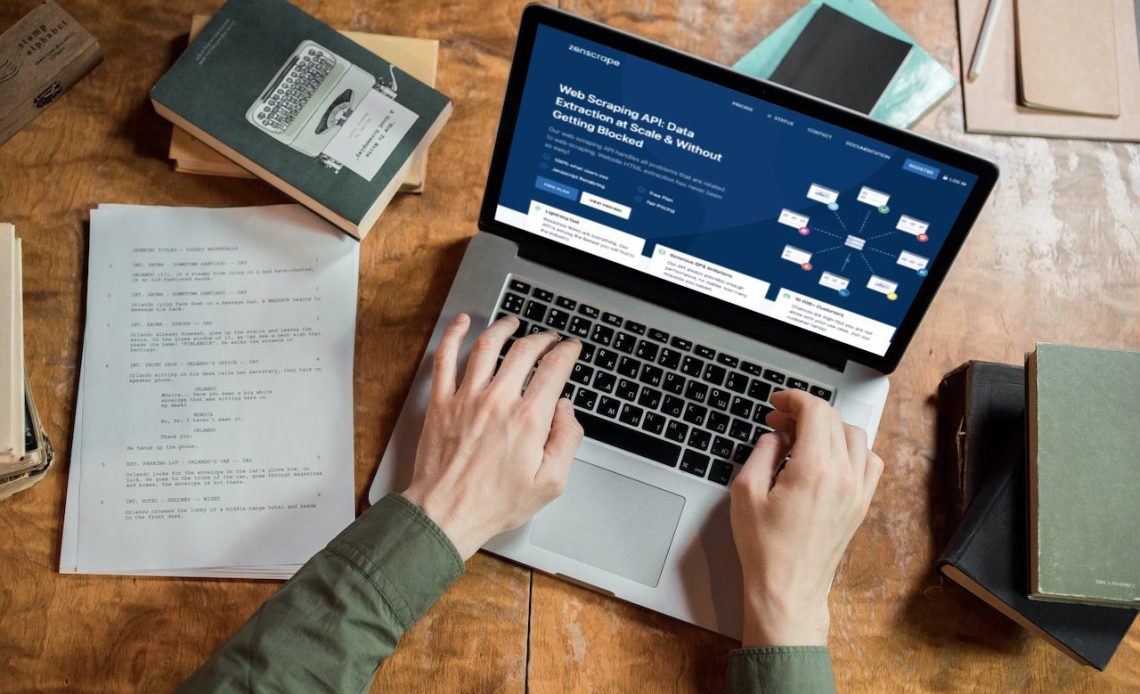How To Use Headless Browser APIs Without Making Any Mistakes
Do you want to use a headless browser API without making any mistakes? Then, this article is for you because here we will tell you how to use it in the best way and we will also introduce you to the best tool for it!
Do you know what a headless browser is? If not, then don’t worry because in this article we will tell you everything about them and how to use them.
A headless browser is a web browser without a graphical user interface (GUI). They are used for automated testing, scraping, and web crawlers. They are also known as headless browsers or headless browsing. These browsers are used to automate tasks that require human interaction.
They are especially useful for testing purposes, because they can perform tests without the need for human intervention. Headless browsers are also used by search engines to index websites. They are frequently used to scrape information from websites and to test the speed of websites.
Now that you know what a headless browser is and what it can be used for, we can tell you that there are many APIs available on the market that allow you to use them. However, not all of them are safe to use, since some of them can make mistakes while testing a website.
This is why we want to recommend an API that is available on the market and that can help you avoid these errors. This is called Browser Scraping API and it is the best one that has recently appeared on the market. With this powerful tool at your disposal, you will be able to make sure your website is being tested in the best way possible.
How To Use This API Without Making Mistakes?
Browser Scraping API is a powerful tool that allows you to test your website without making any mistakes. This is due to the fact that this API uses artificial intelligence to provide accurate results.
This API allows you to get reliable data about your website by scraping it. This means that this API will analyze all its components and then provide all the information it has gathered in an easy-to-understand format.
It’s very simple to use this tool, just follow these simple steps:
-Activate your Browser Scraping API subscription by entering your subscription key in the authorization area.
-Enter the URL of the site you want to scrape.
And that’s all! The Browser Scraping API will take care of everything else. You will receive a JSON response with all the information about your website.
Now that you know how to use a headless browser API without making any mistakes, start trying Browser Scraping API and see how it improves your work!
Why Do We Recommend Site Data Extractor?
If you’re looking for an easy-to-use and affordable option, we recommend using Site Data Extractor. With this tool, you can extract all sorts of information from websites, including URLs, images, links, and more. It’s perfect if you need to get information from a website for marketing purposes or just want to get more information about certain sites.
With Site Data Extractor You Can:
• Extract information from any website.
• Search for images on websites.
• Get links from websites
Now that you understand better what headless browser APIs are and how they can help companies; I will add here the best one: Web Scraping API with Headless Browser API.
The Web Scraping API with Headless Browser API is a powerful tool that allows businesses to extract all the data from websites in seconds! The API works with JSON which makes it easy for companies to integrate it into their projects and programs.
Web Scraping API With Headless Browser API
Moreover, the Web Scraping API with Headless Browser API is an easy-to-use instrument. With just an URL address or domain name; companies will be able to scrape all the data from websites!
To make use of it, you must first:
1- Go to Web Scraping API with Headless Browser API and simply click on the button “Subscribe for free” to start using the API.
2- After signing up in Zyla API Hub, you’ll be given your personal API key. Using this one-of-a-kind combination of numbers and letters, you’ll be able to use, connect, and manage APIs!
3- Employ the different API endpoints depending on what you are looking for.
4- Once you meet your needed endpoint, make the API call by pressing the button “run” and see the results on your screen.